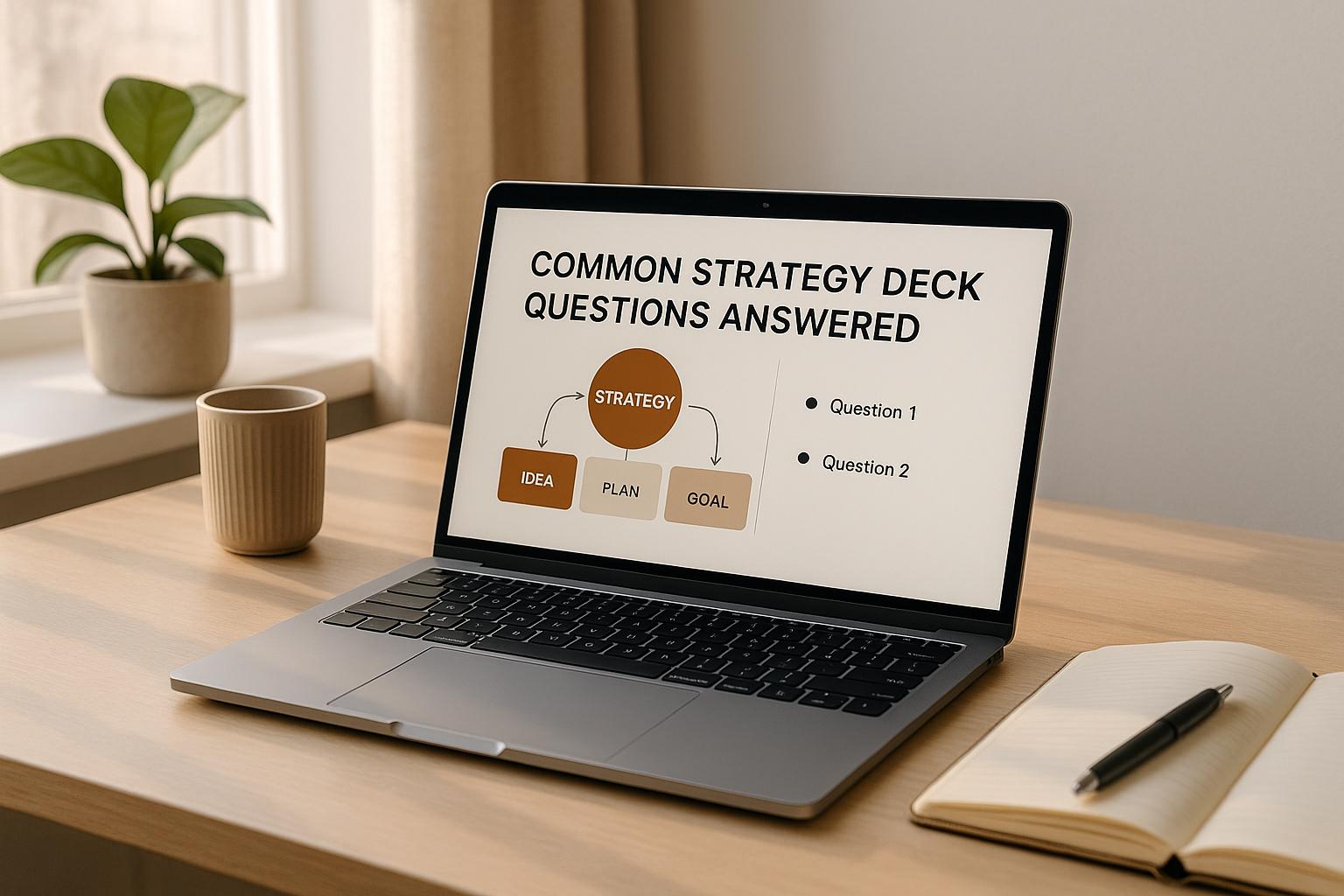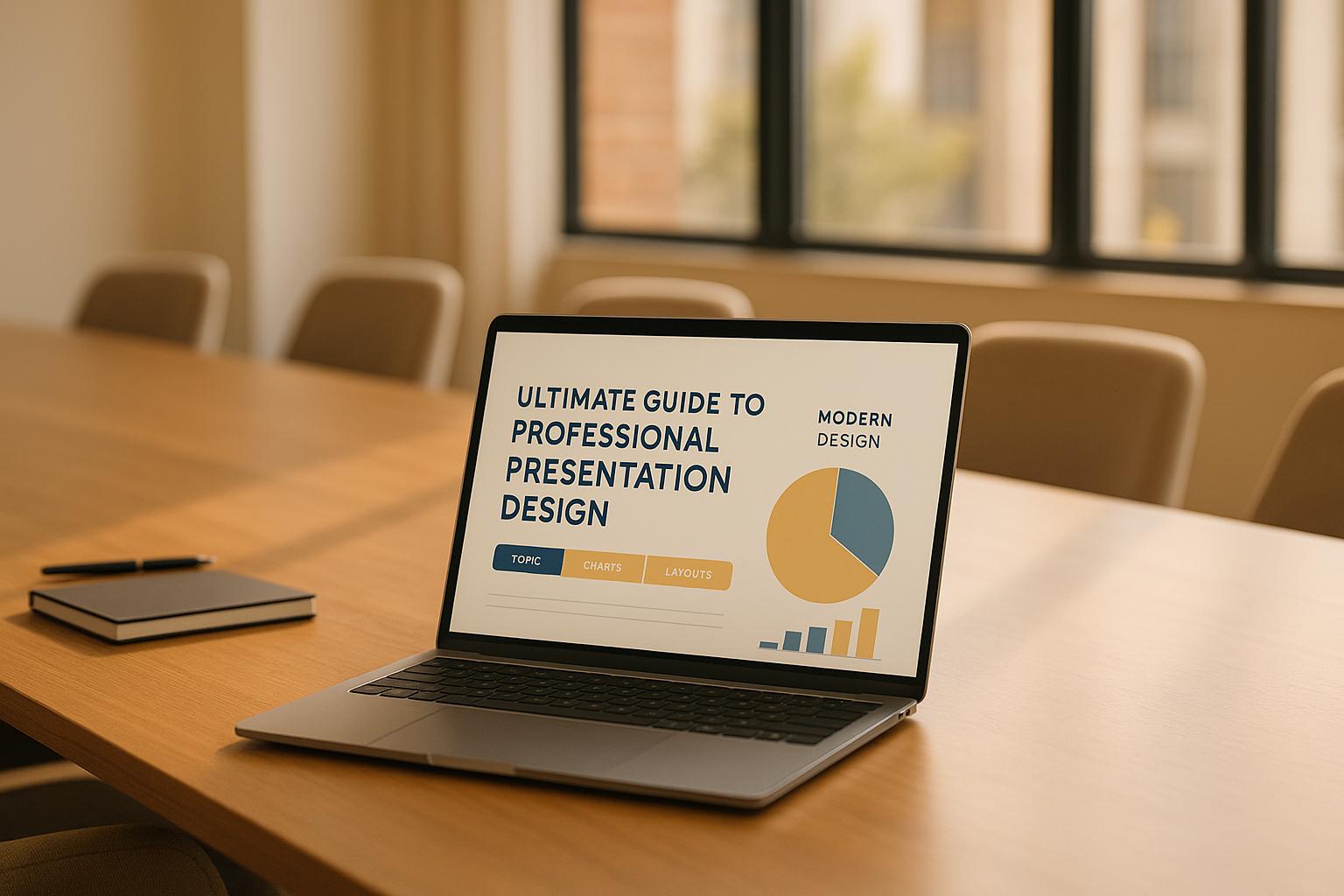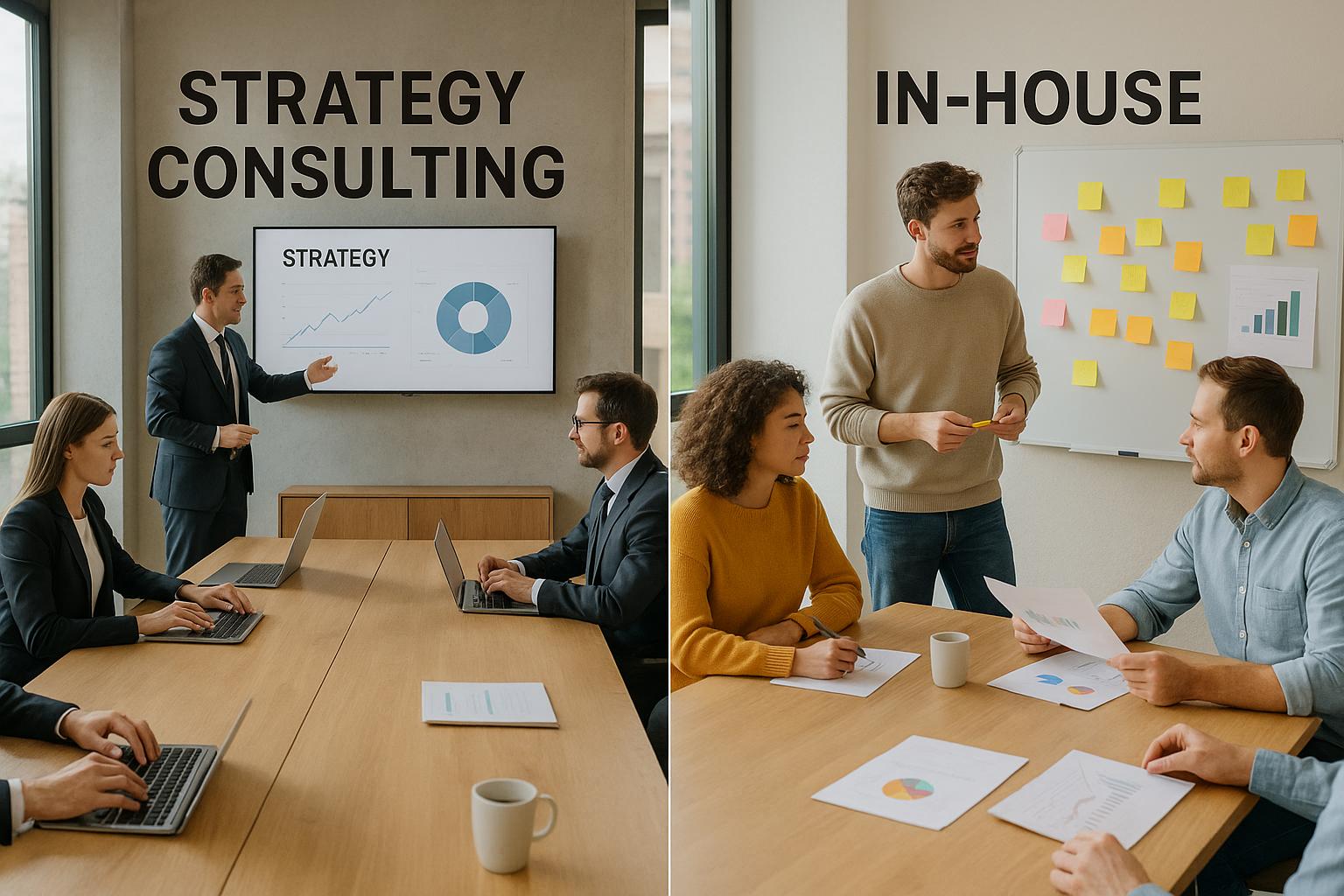In today's fast-paced work environment, creating effective business presentations quickly is essential. This article outlines 10 practical tips to save time while ensuring your presentations are polished and professional. Here's a quick summary:
- Leverage AI Tools: Use AI-powered design tools to automate slide formatting, content organization, and data visualization.
- Ready-Made Templates: Start with professional templates to reduce design time and maintain consistency.
- Automate Data and Charts: Use tools to pull data and create charts automatically, avoiding manual updates.
- Reuse Existing Content: Build a content library to easily repurpose slides and frameworks.
- Automate Repetitive Tasks: Apply macros and automation tools for tasks like formatting and updating slides.
- Real-Time Collaboration: Use cloud-based platforms for simultaneous team edits and faster workflows.
- Speaker Notes and Practice Tools: Use digital notes and AI feedback to refine your delivery.
- Time Management Tools: Use timers and scheduling tools to stay on track during presentations.
How to make great presentations | 10 powerful presentation tips
Tip 1: Use AI-Powered Design Tools
Building a professional presentation from scratch can be a huge time sink. But thanks to AI-powered design tools, what used to take hours can now be done in just minutes. These tools are equipped with a deep understanding of design principles, enabling them to generate polished, visually appealing slides without the need for extensive manual formatting.
This shift toward AI-assisted design is more than just a convenience - it's becoming a necessity for professionals juggling tight deadlines and high standards. With these tools, you can focus on crafting compelling content and delivering your message, rather than spending time tweaking slide layouts.
Automating Slide Creation and Formatting
AI design tools take the pain out of creating and formatting slides. They can transform your raw content into ready-to-go, professional-grade presentations. By analyzing your text, these platforms suggest layouts, color palettes, and visual elements that align with your message. Whether you're showcasing data, outlining a process, or delivering strategic insights, the AI selects the most suitable templates to bring your ideas to life.
These tools also ensure your slides maintain a consistent look and feel. From branding to font choices and balanced layouts, the AI handles it all. No more wasting 20 minutes perfecting the alignment of a single slide - AI takes care of spacing, visual hierarchy, and overall design cohesion. This means your presentation will flow seamlessly, even if different sections were created at different times or by various team members.
Cutting Down Manual Work with Smart AI Features
AI tools go beyond just formatting - they significantly reduce the manual effort involved in creating presentations. They can recommend relevant images, icons, and graphics based on your content, saving you the hassle of searching for visual elements that fit your theme.
These platforms also excel at organizing your content. AI can structure your information into logical sequences and even suggest transitions or areas to emphasize, making it easier to present complex ideas clearly. Need to adapt your presentation for a specific audience or time frame? AI can help with that too. For instance, it can condense a detailed 45-minute deck into a concise 10-minute executive summary by identifying and prioritizing key points.
Brand consistency is another area where these tools shine. Once your company’s visual guidelines - like colors, fonts, and logos - are set up, the AI ensures these elements are applied uniformly across all slides. This eliminates the need for manual checks and guarantees that every presentation aligns with your organization’s standards.
For professionals like consultants and executives, the time saved is invaluable. Tasks that once required hours of effort can now be completed in minutes, freeing you up to focus on research, strategy, and practice - the aspects that truly set great presentations apart from average ones.
Tip 2: Use Ready-Made Presentation Templates
Building on the first tip about automated design, ready-made templates are a game-changer for streamlining your presentation process. These templates give you a professional starting point, turning your raw ideas into polished slides without the hassle of starting from scratch. They take the guesswork out of design decisions, offering a solid foundation that’s easy to customize.
By using templates, you can quickly transform your concepts into well-designed presentations, thanks to the built-in expertise of professional designers. These templates come pre-loaded with essential design elements that ensure consistency throughout your slides, making them an invaluable tool for creating impactful presentations.
Benefits of Professional Templates
Professional templates come equipped with master slides that unify fonts, colors, logos, and layouts across your presentation. This consistency aligns with U.S. business standards, cutting down on unnecessary design debates. Many also include extensive asset libraries filled with charts, icons, and graphics tailored to match your brand guidelines, saving you time hunting for visuals.
What makes these templates stand out is their audience-focused design. They’re crafted to be engaging and easy to follow, ensuring your message resonates with everyone in the room [5]. Features like high-contrast color schemes, readable fonts, and logical information flow are already built in. So, you’re not just getting attractive slides - you’re getting tools designed for effective communication.
These templates strike the perfect balance between flexibility and structure. You can easily tweak color schemes, adjust layouts, and tailor messaging to fit your needs, all while preserving the overall design integrity [5]. This versatility means your sales team can use the same template for client pitches, while your strategy team adapts it for board meetings, all while keeping your brand identity intact.
Creating Consistent Presentations for Teams
Templates don’t just save time - they elevate the quality of presentations across your entire team. By standardizing design elements, they ensure a unified look and feel, which builds trust with clients and stakeholders who come to recognize and rely on your visual identity.
In corporate settings, templates shine because they’re scalable. They can adapt to different types of presentations while maintaining a cohesive design [5]. This eliminates time wasted on debating design choices, allowing your team to focus on crafting strong content and delivering a clear message.
Another major advantage is how templates level the playing field for team members with varying design skills. Not everyone is a natural designer, but with a well-crafted template, even a beginner can create slides that look professional. Templates include built-in design safeguards to prevent common mistakes like mismatched colors, inconsistent fonts, or poorly balanced layouts, ensuring every presentation looks polished.
For teams juggling multiple projects, templates offer efficiency at scale. You can maintain libraries of customized templates tailored to specific client types, project stages, or presentation goals. This means you’re not starting from scratch every time - you’re building on proven frameworks that have worked in similar scenarios.
Collaboration becomes smoother, too. When everyone uses the same template foundation, it’s easier for team members to jump in, make updates, or provide feedback without struggling to understand someone else’s design approach. This is especially helpful under tight deadlines when multiple people need to contribute to a single presentation.
Tip 3: Automate Data Collection and Charts
Creating impactful data visualizations can elevate any business presentation, but gathering numbers and designing charts manually can be a major time sink. Automation tools can completely change the game, letting you focus on your message while the software handles the heavy lifting. These tools pull data from various sources, analyze trends, and generate polished visuals that align with U.S. business formatting standards.
By setting up automated systems, you can ensure data collection runs seamlessly in the background. This eliminates the scramble to update figures right before a meeting and minimizes the risk of errors from manual data entry. With automation in place, you’ll always have up-to-date, accurate numbers ready to go, simplifying the entire analysis process.
Faster Data Analysis for Presentations
AI-powered tools are particularly useful for processing large datasets. They can uncover patterns and insights in minutes - tasks that might take hours or even days for a human analyst. These tools don’t just crunch numbers; they also contextualize the data within business frameworks, making it easier for executive audiences to grasp complex information.
Many modern analytics platforms integrate seamlessly with tools you’re already using, like CRM systems, financial databases, and project management software. This integration ensures your data remains synchronized with real-time business operations. For instance, when accounting data updates, your charts update automatically, saving time and preventing inconsistencies.
Some platforms go a step further, offering advanced features like generating strategic briefs. These briefs can include market analysis, competitive intelligence, and actionable recommendations tailored to your business challenges. What used to take weeks of effort can now be completed in minutes, allowing for faster and more informed decision-making.
This kind of automation shines during recurring tasks, such as monthly board reports or quarterly reviews. Once you’ve set up automated data pipelines, these presentations almost create themselves, pulling fresh data and updating visuals based on pre-designed templates.
Automating Charts and Graphs for Reports
Automation doesn’t stop at simple graphs. Advanced tools can create complex visualizations like waterfall charts for financial reviews, heat maps for performance metrics, or multi-axis graphs that show relationships between key business indicators.
These tools are designed to format charts intelligently. They automatically choose the best scales, colors, and labels to make your data easy to understand. This ensures your presentations look professional, even when multiple team members contribute.
Another advantage is consistency. Automation tools apply your saved formatting preferences - like brand colors, fonts, and layouts - across all visuals. This means you won’t have to waste time adjusting fonts or fixing alignment issues. Plus, the visuals are exported in high resolution, ready for presentations, without worrying about pixelation or poor formatting.
The integration of data analysis and presentation creation has reached a point where entire strategic presentations can be auto-generated. Upload your business challenges, and the software can produce relevant frameworks, visualizations, and actionable insights. This level of automation allows businesses to adapt quickly, making informed decisions in today’s fast-paced environment.
Tip 4: Reuse and Update Existing Content
Once you've tapped into AI tools and pre-made templates, the next step to streamline your presentation process is reusing and updating existing content. Starting every presentation from scratch can be a huge time sink, but repurposing and refreshing slides you already have can save hours.
Many business presentations include recurring elements like company overviews, market analyses, financial summaries, and strategic recommendations. Instead of constantly reinventing the wheel, successful teams create well-organized content libraries that act as a go-to resource for building future presentations. This approach not only saves time but also ensures consistency across your materials.
A strong content library does more than just store files - it categorizes and organizes them by topic, audience, and purpose. This makes it much easier to find and repurpose slides, significantly cutting down preparation time.
Creating a Central Content Library
A centralized content library acts as a repository for your best slides and frameworks, making them easily accessible and searchable. The key to an effective library is organization - categorizing materials by business function, audience type, and presentation purpose allows team members to quickly locate what they need.
Start by reviewing your existing presentations to identify slides that have performed well with your audience. Examples might include compelling case studies, clear process diagrams, or impactful data visualizations. These high-value slides should form the core of your library.
Cloud-based platforms often work best for content libraries, as they allow for real-time collaboration and version control. This ensures everyone on your team is working with the most up-to-date materials, avoiding the confusion of multiple versions floating around. Adding a tagging system - where slides can be tagged by industry, audience, or strategic focus - makes searching even more efficient.
You can also implement a rating system, letting team members highlight the most effective slides. This makes it easier to identify content that resonates and is worth reusing. Some organizations take it a step further by maintaining separate libraries for specific needs, like board meetings, client pitches, internal strategy sessions, or training materials.
Advanced libraries may even include analytics to track which slides are used most often and which ones are due for an update. These insights can help teams focus on creating high-impact content while retiring outdated materials.
Once your library is up and running, updating old slides for new projects becomes a much smoother process.
Updating Old Slides for New Projects
Refreshing content is all about making it feel relevant and purposeful. To do this effectively, focus on updating data, tailoring the message for your audience, and refreshing visuals.
Start with the numbers. Review all data-heavy elements like financial figures, market statistics, and performance metrics. Outdated data can damage your credibility, so it’s essential to keep these details current. Some professionals streamline this process by using master spreadsheets that automatically update linked presentation templates, saving time across multiple decks.
Next, adapt your content to fit the audience. A slide designed for technical teams might need simplification for executives, while board presentations may require additional context. As your business strategies evolve, older messaging might no longer align with current goals. Updating the tone, level of detail, and supporting evidence ensures the content connects with your audience and supports your latest objectives.
Finally, don’t underestimate the power of visual updates. Refreshing color schemes to align with current branding, replacing outdated visuals, and using modern imagery can make old slides feel new again. Even small tweaks, like updating fonts or layouts, can have a big impact.
To make this process even easier, create template versions of your best slides with placeholder text and data fields. This allows for quick customization while preserving the structure and effectiveness of the original slides. The result? Consistent, high-quality presentations every time.
sbb-itb-7250072
Tip 5: Automate Repetitive Tasks
Once you've built your content library and mastered slide reuse, it's time to tackle those tedious, repetitive tasks that can drain hours from your day. Automating these tasks not only saves time but also lets you focus on what truly matters - crafting compelling stories and strategic insights. These small, time-consuming chores add up, but with automation, they can become effortless background processes.
Automation takes care of the details for you - like adjusting layouts or ensuring consistent formatting - so you can concentrate on the bigger picture. It’s not just about speed; automation also ensures your presentations maintain a polished, professional look every time. Plus, it lays the foundation for smoother team collaboration, which we’ll explore next.
Using Macros and Automation Tools
One of the most underrated features in presentation software is macros. These handy tools record and replay tasks, turning multi-step processes into a single click. For business presentations, macros can handle everything from formatting slides to updating data.
Here are some common ways macros can save you time:
- Standardizing slide layouts to match your branding.
- Applying corporate color schemes, adjusting font sizes, and positioning logos consistently.
- Formatting charts and graphs to align with your company’s guidelines.
For presentations heavy on data, macros can even update slides automatically with the latest numbers. No more manual data entry - just accurate, up-to-date information at the click of a button.
Beyond macros, modern automation tools offer even more advanced capabilities. They can recommend slide layouts based on your content flow, ensuring your presentation is not only consistent but also visually engaging. Dynamic templates take it a step further by adapting to the type of content you're presenting. For example, bullet points in an executive summary might be styled differently than those in a detailed technical report, or chart sizes might adjust based on how much data they display.
For teams dealing with complex data, automation tools can link directly to live data sources. This means your charts and graphs update themselves with the latest financial figures, market trends, or performance metrics - perfect for quarterly reviews or client pitches.
Creating Standard Tasks Across Teams
Automation isn’t just about individual productivity; it’s also a game-changer for teams. By standardizing processes, automation ensures everyone follows the same guidelines, producing consistent results regardless of skill level. This means even new team members can create professional-quality presentations right away.
Shared templates, version control, and automated workflows make team collaboration seamless. Templates ensure presentations align with company standards automatically, while version control keeps everyone on the same page. Automated workflows speed up the review process by routing presentations to the right people, notifying them when their input is needed, and tracking feedback.
Approval workflows are another time-saver. Instead of chasing down executives for sign-offs, these systems handle the process for you, ensuring faster feedback and fewer delays. Automated quality checks can flag issues like missing slide numbers, outdated data, or inconsistent formatting before the presentation reaches stakeholders. Some tools even ensure all required slides are included for specific use cases, such as board meetings or client proposals.
For organizations using advanced planning platforms, automation can extend to content creation itself. AI-powered tools can draft slides based on strategic frameworks, populate them with market analysis, and suggest narrative structures tailored to your business goals. This transforms presentation creation from a manual task into a streamlined process, giving you more time to focus on strategy and creativity.
The secret to successful automation is balance. Let it handle the repetitive tasks, but keep the flexibility for human insight and creativity where it matters most. This approach ensures your presentations are not only efficient but also engaging and impactful.
Tip 6: Work Together in Real Time with Cloud Tools
Once repetitive tasks are automated, the next step is to improve how your team collaborates. Cloud-based presentation platforms have revolutionized teamwork, especially for remote and hybrid setups. Instead of waiting for emails or for one person to finish their edits, everyone can now work on the same presentation at the same time.
This shift from a step-by-step process to simultaneous contributions can dramatically cut down on development time. Whether it’s someone adding financial data, another person refining the messaging, or a designer polishing the visuals, real-time collaboration allows projects to move forward faster and more smoothly.
Why Real-Time Teamwork Works
Real-time collaboration tackles the usual bottlenecks that slow down presentation creation. For instance, a marketing manager can tweak the brand messaging while an analyst updates data charts - all without stepping on each other’s toes. This boosts productivity and ensures everyone is working in sync.
Automatic version control is another game-changer. It saves every change and logs revisions, making it easy to track who did what and to revert back if needed. This transparency not only improves accountability but also reduces the chance of errors.
Integrated commenting features make feedback more efficient. Instead of sending lengthy emails or printing out slides with notes, reviewers can leave precise comments directly on the presentation. This makes suggestions clear and actionable, speeding up the revision process.
For teams spread across different time zones, asynchronous editing keeps the momentum going. A team member in New York might start the presentation in the morning, a colleague in London can add their insights later in the day, and someone on the West Coast can review and refine it when their workday begins.
Smart notifications also keep everyone in the loop. These alerts let team members know when their input is needed or when changes are made to sections they’re responsible for. Together, these tools ensure that real-time collaboration isn’t just convenient - it’s a productivity booster.
Balancing Privacy and Compliance
While cloud collaboration enhances efficiency, protecting sensitive information is just as important. Many presentations include financial data, strategic plans, or client details that require strict security measures.
Fortunately, cloud platforms offer strong security features. Encryption protects your data, multi-factor authentication adds an extra layer of security, and granular permissions let you control who can view, edit, or share your presentation. These permissions can also be adjusted as the project evolves.
Compliance certifications provide additional peace of mind, ensuring that platforms meet strict data protection standards. Detailed audit trails log every access and change, making it easy to monitor activity and maintain accountability.
Data residency is another key factor. Some organizations require their data to stay within specific geographic regions. For example, U.S.-based companies often prefer platforms that store data domestically to meet local regulations.
When collaborating with external partners, strict access controls help maintain security. Guest access features allow stakeholders outside your organization to contribute while limiting what they can view or edit.
Finally, regular security audits and employee training are essential in maintaining these protections. Clear guidelines - such as when to share presentation links, how to set time-limited access, and what requires additional approval - help ensure collaboration stays secure without slowing things down.
The best cloud platforms strike a balance between usability and security, making it easy to collaborate while keeping sensitive information protected.
Tip 7: Use Speaker Notes and Practice Tools
Delivering a great presentation takes more than just well-designed slides - it requires preparation and practice. Digital speaker notes and AI-powered tools have made this process much easier, providing instant feedback and helping presenters refine their delivery in a more efficient way.
Gone are the days of rehearsing endlessly without knowing what to improve. Modern tools offer real-time guidance and automated feedback, so you can fine-tune your presentation without needing a full audience for practice. These tools save time and provide actionable insights, helping you feel confident and prepared.
Using Digital Speaker Notes
Digital speaker notes aren't just basic text reminders anymore. They’ve become dynamic tools that help you stay organized and deliver your message effectively. The best way to use them is to structure your notes into three parts: core points, supporting details, and timing cues.
- Core points: These are brief, focused phrases summarizing the main idea of each slide. For example, instead of writing a full sentence like "Our Q3 revenue surpassed expectations by 15%", you might just note, "Q3 revenue +15%."
- Supporting details: Add specifics like numbers, examples, or explanations that you'll expand on during your talk.
- Timing cues: Include reminders like "pause here", "slow down", or "make eye contact" to guide your delivery.
Many presenters start with detailed notes during early practice sessions and gradually simplify them as they become more comfortable. By the time you're ready to present, your notes should only include key phrases to jog your memory, preventing you from relying too heavily on them.
To make your notes even more useful, consider adding visual cues. Use bold text for emphasis, italics for personal stories, or color coding to separate different types of information. This makes it easier to quickly reference your notes during the presentation without losing focus.
Using AI to Practice and Improve Delivery
While speaker notes help you stay organized, AI-powered tools take your practice sessions to the next level by analyzing and improving your delivery. These tools provide detailed feedback on everything from pacing to tone, helping you refine your performance.
- Speech analysis: AI tools can spot when you're speaking too quickly during complex sections or too slowly during less engaging parts. This feedback helps you adjust your pace naturally over time.
- Timing optimization: Advanced tools analyze how much time you spend on each section, ensuring you're not rushing through key points or lingering too long on less important ones.
- Tone and energy evaluation: Monotone delivery can lose your audience fast. AI tools highlight areas where your voice lacks variety and suggest where to add emphasis or adjust your pitch.
- Content alignment: If you're just reading your slides aloud, AI tools will flag this and recommend ways to make your spoken words complement your visuals rather than repeat them.
One of the biggest advantages of these tools is their ability to provide immediate feedback. You can practice challenging sections multiple times and get updated recommendations with each attempt, saving hours of rehearsal time.
Many AI tools also include confidence scoring, analyzing your vocal patterns, hesitations, and pacing to give you an overall confidence rating. This helps you track your progress and focus on areas that need more work. Over time, the feedback becomes more personalized, adapting to your unique style and strengths.
With digital notes and AI-powered practice tools, you can approach your presentation with clarity and confidence, knowing you've covered all the bases.
Tip 8: Schedule and Time Presentations Accurately
Going over your allotted time during a presentation can throw off everyone’s schedule. If a 15-minute talk stretches into 25 minutes, it not only disrupts the flow but also affects your professional image and the clarity of your message. Sticking to your time limit is more than just polite - it shows you value others' time and helps ensure your message lands effectively.
The challenge? Staying on track despite questions, technical hiccups, or complex material. Successful presenters use tools and techniques to manage their time and deliver their message without rushing or dragging.
Using Timers and Scheduling Tools
Managing time effectively starts with the right tools and preparation. Basic countdown timers have evolved into advanced systems that let you break your presentation into segments and adjust on the fly.
Segment your presentation into clear sections - like introduction, main points, and Q&A - and assign specific time limits to each. For example, in a 20-minute presentation, you might spend 2 minutes on the introduction, 15 minutes on your core content (divided into 3-5 points), and 3 minutes for questions and wrap-up. This approach keeps you focused and ensures you hit all your key points.
Many presentation platforms now offer built-in timing features. These tools can display elapsed time, remaining time, and even progress for each section, all without distracting your audience. Some systems also provide subtle alerts, like a color change on your screen, to help you stay on track without breaking your flow.
Rehearsing with timing in mind is crucial. What feels like a 10-minute section in practice can easily stretch to 15 minutes during the real thing, thanks to nerves, audience questions, or unexpected delays. To account for this, add a 20% buffer to your rehearsal time.
For high-pressure situations, consider using presenter remotes with built-in timers. These devices vibrate when you hit certain time markers, so you can adjust your pacing without glancing at your watch or screen. This keeps your focus on your audience, not the clock.
Always have a backup plan. Prepare a condensed version of your presentation that highlights the most critical slides or points. If your 30-minute slot suddenly shrinks to 15 minutes, you’ll know exactly what to prioritize.
Connecting with Calendars for Better Timing
Pair your timing tools with calendar integrations to manage your schedule more effectively. This not only helps you plan but also prevents your presentation from being derailed by unexpected delays.
Plan extra time when scheduling. If your presentation is 20 minutes, block 30 minutes on the calendar. This gives you room for setup, technical issues, questions, and transitions between agenda items. Meeting organizers will appreciate the foresight, and you’ll avoid feeling rushed.
Buffer time is essential. Schedule a 5-minute buffer before your presentation for last-minute setup and another 5 minutes afterward for any lingering questions. This ensures your timing doesn’t interfere with the rest of the day’s schedule.
Use calendar integration to handle time zones and delays. Set reminders 30 minutes before your talk to review your timing and 5 minutes before for a final tech check. This keeps you organized and ready, no matter the circumstances.
For recurring presentations, establish standard time blocks based on the type of presentation. For example, client updates might always be 15 minutes, while strategy sessions get 45. This consistency helps you develop a natural sense of timing and makes scheduling easier for everyone involved.
Real-time calendar updates can be a lifesaver during conferences or packed schedules. If a session runs late, adjust your presentation time immediately and notify attendees. This prevents delays from snowballing and keeps the day running smoothly.
The goal isn’t perfect timing - it’s reliable timing. When you consistently start and finish on time, people trust you with important speaking opportunities and are more engaged because they know you respect their time. By mastering tools, rehearsing effectively, and managing your schedule, you’ll deliver presentations that are both impactful and efficient.
Conclusion: Getting More Done with Better Business Presentations
Adopting these strategies can completely change the way you approach business presentations, making them both more efficient and impactful. From automating design to collaborating in real-time and managing time effectively, these methods cut out the tedious tasks that often bog down consultants and executives. The goal? To work smarter while maintaining the professional polish your audience expects.
Key Points for Consultants and Executives
To recap, these techniques can seamlessly fit into your daily workflow. Automation plays a pivotal role here, streamlining every step of the presentation process. AI-powered design tools can save hours by handling manual formatting, while pre-designed templates ensure your team’s work stays consistent. Automating tasks like data collection and chart creation not only speeds things up but also frees you to focus on the bigger picture - strategy and messaging.
Collaboration tools have also come a long way. Real-time editing features allow your team to fine-tune presentations together, slashing review times from days to mere hours. This is especially useful when juggling tight deadlines or working with global clients across different time zones.
In fact, studies suggest that automation and AI tools can boost productivity in presentation creation by as much as 30% [3]. It’s not just about working faster; it’s about creating more space for crafting a message that resonates with your audience.
Timing is another critical factor. Presentations that start and end on schedule build trust and leave a lasting impression on stakeholders. With the right time management tools and calendar integrations, you can ensure your presentations run smoothly without disrupting operations.
Why You Should Try AI and Automation
The rise of AI and automation has reshaped the presentation game. Professionals are increasingly turning to these tools for their ability to save time while improving the overall quality of their work [1][4]. AI tools can handle repetitive tasks, streamline teamwork, and ensure your presentations are polished and on-brand, giving you more time to focus on what really matters - your message.
Teams using cloud-based collaboration platforms report smoother workflows and fewer issues with version control [3]. Plus, these tools often include robust security features, addressing compliance concerns while supporting the flexibility that remote work demands.
One of the best parts? Many AI-driven tools integrate easily with software you’re already using, so the learning curve is minimal. In fact, research shows that presentations with clear structures and engaging visuals can boost audience retention by up to 20% compared to cluttered designs [2]. These tools also simplify complex research, turning hours of work into minutes of actionable insights.
If you’re unsure where to start, focus on one or two areas that currently drain your time - maybe automating slide formatting or setting up a shared content library. Even small changes can lead to big improvements over time. Early adopters of these tools often find themselves ahead of the curve, benefiting from better efficiency and stronger presentations.
FAQs
How do AI tools make creating business presentations faster and more effective?
AI tools make crafting business presentations much easier by automating tedious tasks like designing slides, generating content, and visualizing data. This not only saves time but also ensures polished, professional results. For instance, AI can quickly create slides that align with your brand, suggest effective layouts, and generate visuals that match your content, cutting down the need for manual tweaks.
On top of that, AI helps make presentations more engaging by simplifying complex information. With features like automated charts and tailored design suggestions, it’s easier to create clear, impactful slides. This means professionals can spend less time worrying about formatting and more time focusing on delivering their message effectively.
What are the advantages of using pre-designed templates, and how can they be tailored for different presentation needs?
Pre-designed templates come with plenty of perks. For starters, they save you a ton of time by offering ready-made layouts that look polished and professional right out of the gate. They also help you keep your branding consistent, enhance the overall visual appeal, and let you concentrate on creating meaningful content instead of sweating over design details.
Another big plus? These templates are incredibly flexible. You can tweak just about anything - colors, fonts, layouts - and even add your own images or logos. This means you can easily tailor them to fit your specific goals and connect with your audience. It’s a simple way to create presentations that are both efficient and perfectly aligned with your vision.
How can automation tools make it easier to update and create data visualizations for presentations?
Automation tools make updating and creating data visualizations a breeze. They automatically refresh charts and dashboards with the latest data, cutting out the need for manual updates. This not only saves time but also helps minimize errors, ensuring your visuals stay accurate and current.
Many of these tools leverage AI to suggest the most suitable visual formats for your data, making it simpler to craft impactful charts and graphs. They also make customization quick and easy, so you can tailor visuals to match your presentation style. This way, you can spend more time delivering insights and less time fiddling with formatting.